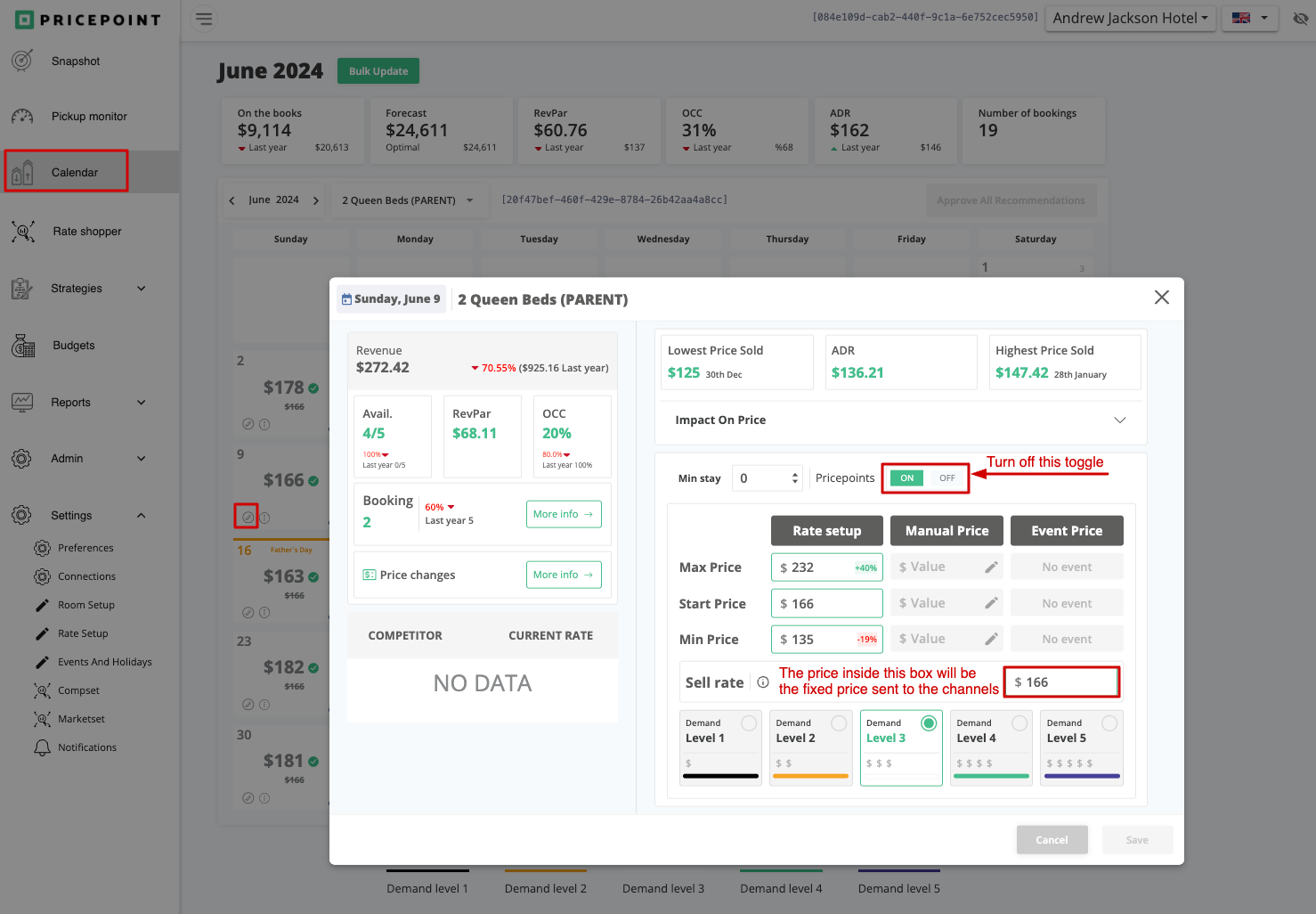⚠️ Caution: When Pricepoint is turned off for a specific date, it stops managing prices dynamically. However, Pricepoint will still override prices in your PMS or Channel Manager. You need to manually manage prices in Pricepoint to ensure the correct rates are applied. Enter the appropriate prices directly into Pricepoint to maintain consistency and avoid disruptions in your pricing strategy.
If you need to disable Pricepoint for one or more specific dates and manage prices manually, follow these steps:
Steps to Turn Off Pricepoint
-
Access the Calendar:
- Navigate to the Calendar View and click the Edit button (pencil icon) on the date you wish to disable Pricepoint.
-
Use the Toggle in the Daily Pop-Up:
- In the Daily Pop-Up, locate the ON/OFF toggle.
- Switch it to OFF. This disables Pricepoint’s automatic pricing for that date and allows manual price management.
-
Set Manual Prices:
- After disabling Pricepoint, you can enter the desired selling price in the manual pricing fields.
- These manually set prices will be sent to your PMS.